Your Frontdesk Anywhere account offers you information about your online reputation: you will be able to see what people are saying about your property, the number of reviews received in a selected date range and how you are ranking overrall.
Getting Started
Before you are able to see information in the Reputation tab, you will need to retrieve your hotel ID that you will need to load in your Frontdesk Anywhere. In order to retireve that information, please send a request to our Support team at help@frontdeskanywhere.com.
Note: The Reputation tab is powered by Revinate: if you have any question about data displayed in the Reputation tab, please contact Revinate directly!
Enabling The Reputation Tab
In order to make the Reputation tab active and see information about your hotel, make sure you have requested your hotel ID with our Support Team.
- In the Admin Settings, click on the blue link Integration Configuration under section Integrations:
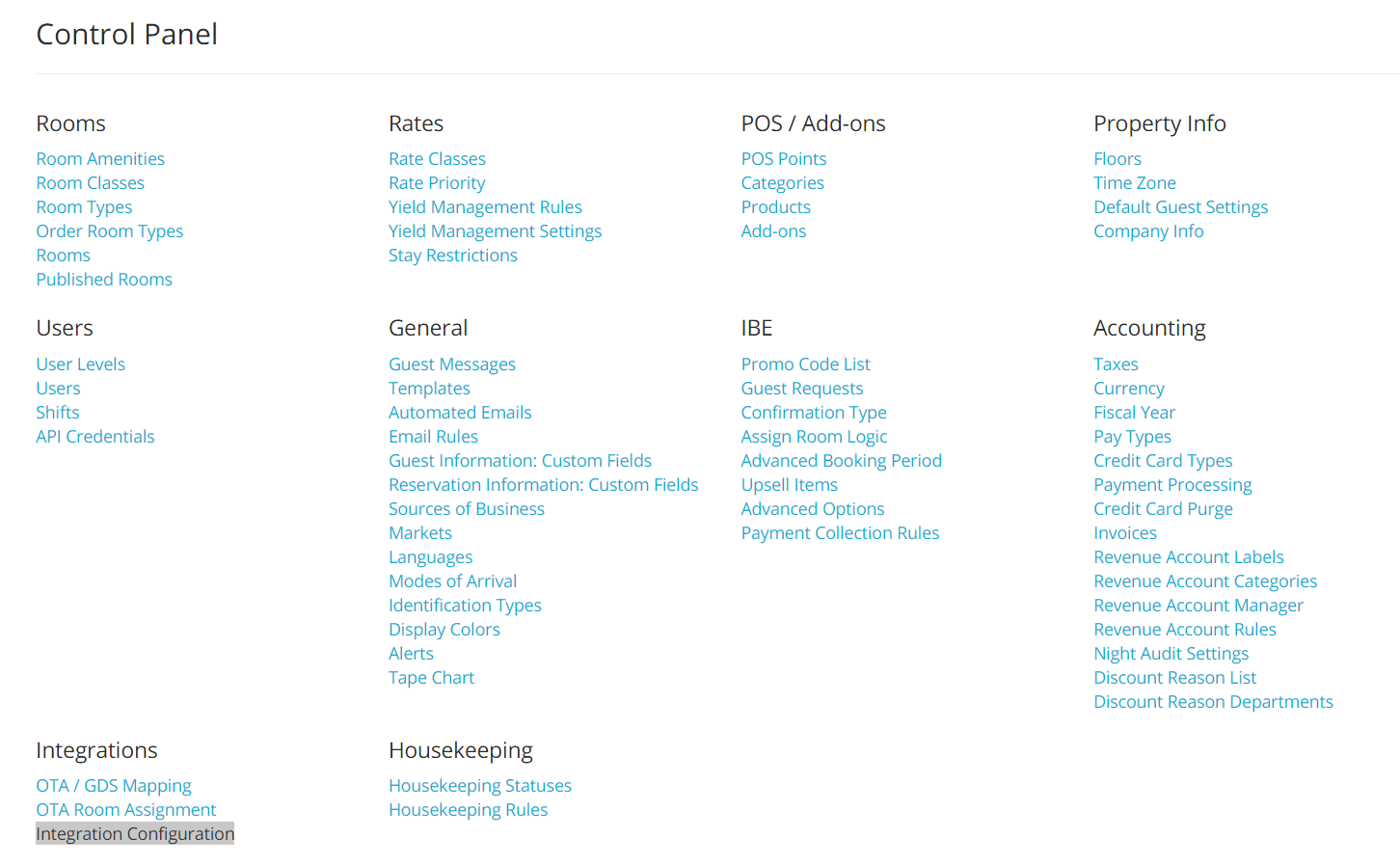
- You will have to insert your Hotel ID in the Value column, corresponding to the Revinate integration:
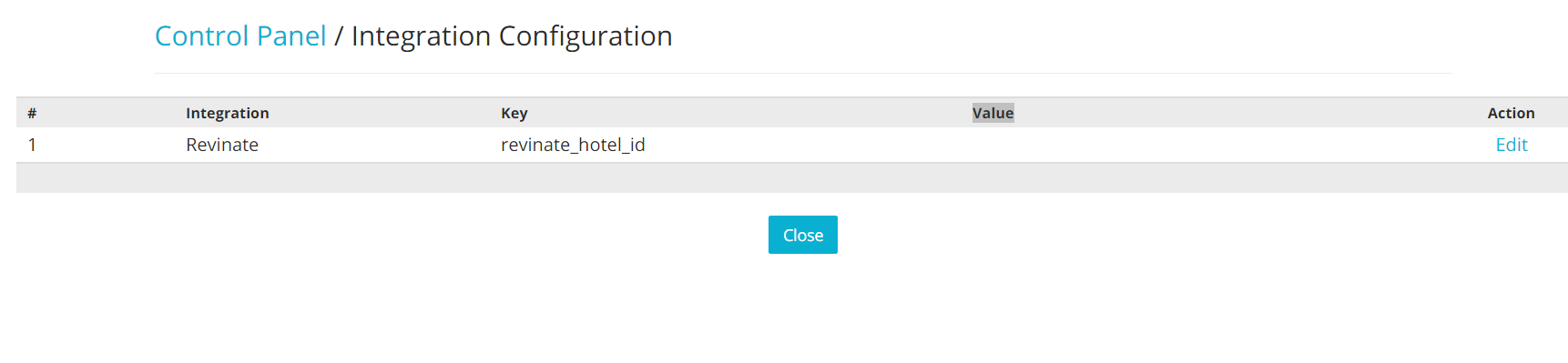
- Click on the blue link Edit on the right hand side of the screen:

- Insert the Hotel ID in the Value editable box, and click on the blue button Save:
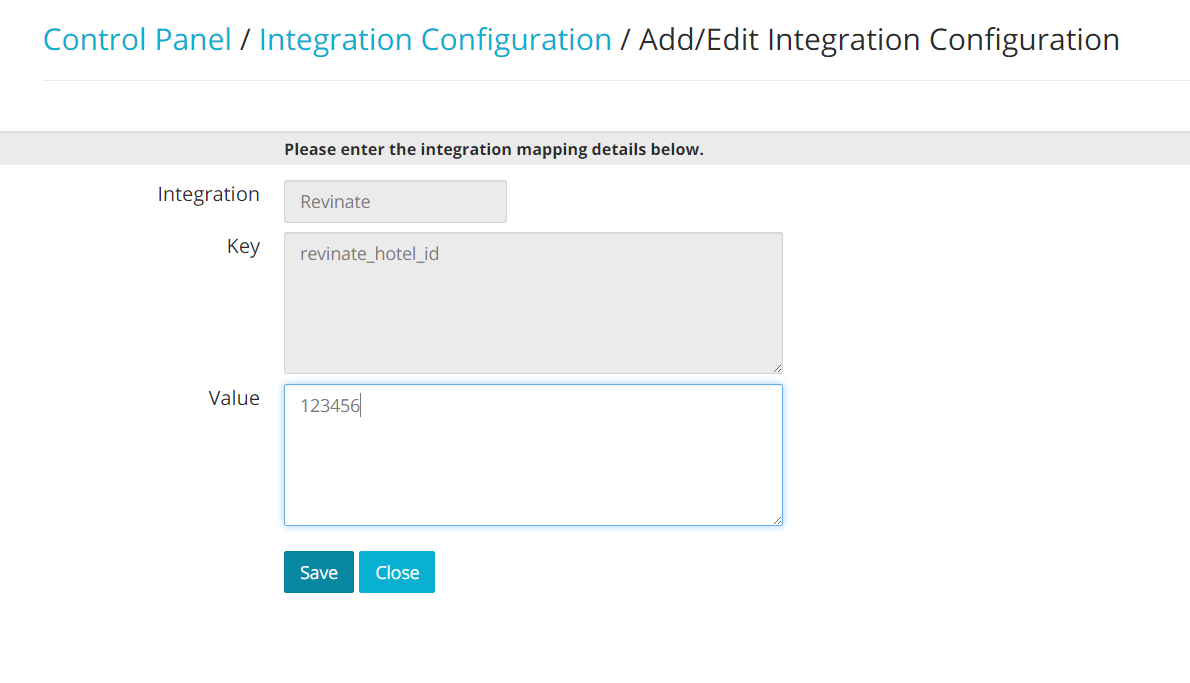
Accessing The Reputation Tab
- On the top of your Tape Chart, click on the tab Reputation:

- You will see three clickable link on the left hand side of the screen:
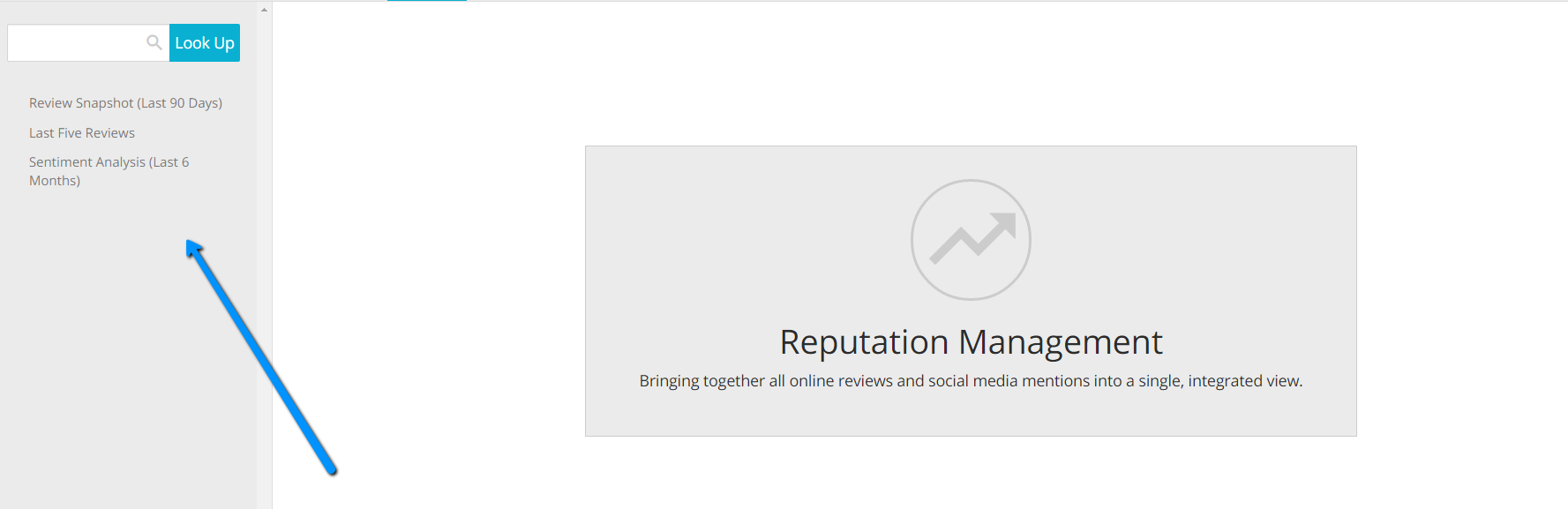
- The Review Snapshot link will give you an overview of the number of reviews made during the past three months, your average overrall rating on the channels and a breakdown of that rating by channels, your ranking and a schema that highlights where the reviews are coming from:
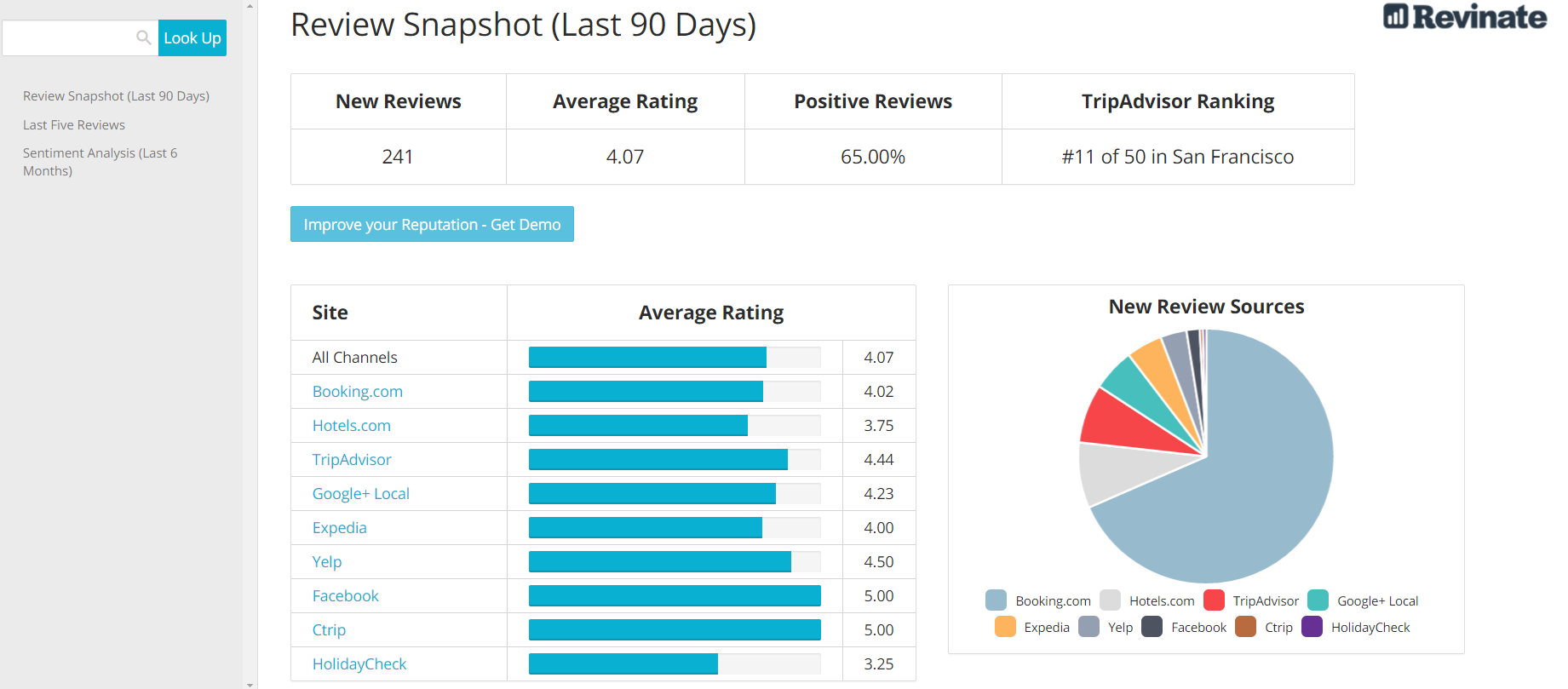
Important: Channels may use a different ranking score: please contact Revinate if you have questions on how the Average/Positive rating is being calculated.
- The Last Five Reviews link will show you the latest review made for your properties, and the source where they are coming from. This is extremely useful to monitor reviews and take action in a timely manner, if needed:
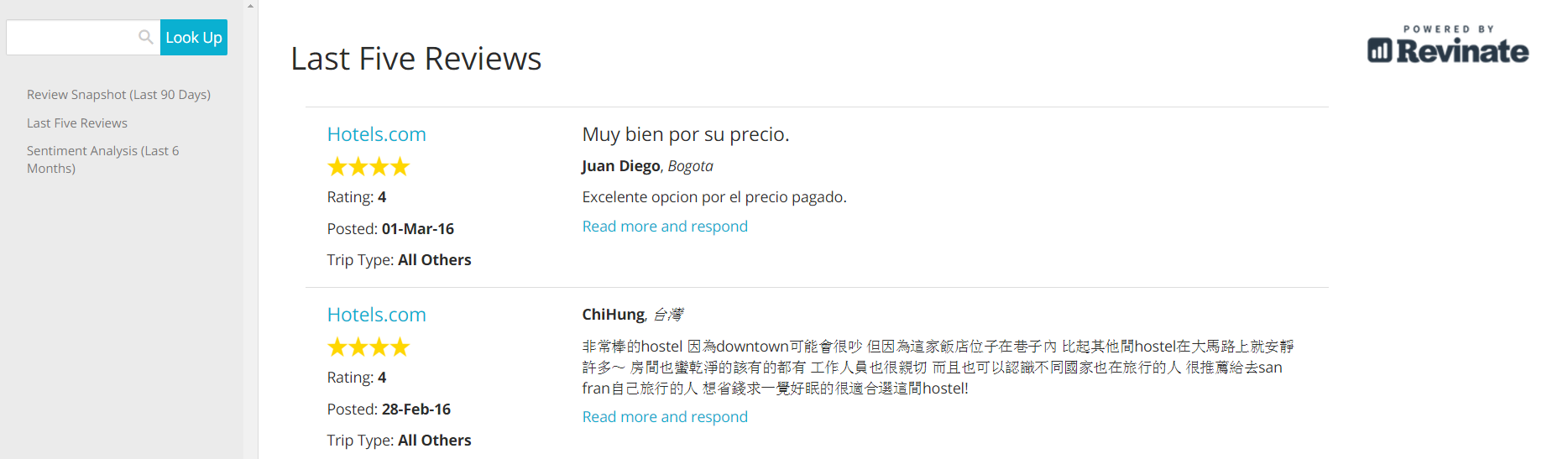
- The Sentiment Analysis provides you a breakdown of your weaknesses and strenght in al reviews sections:
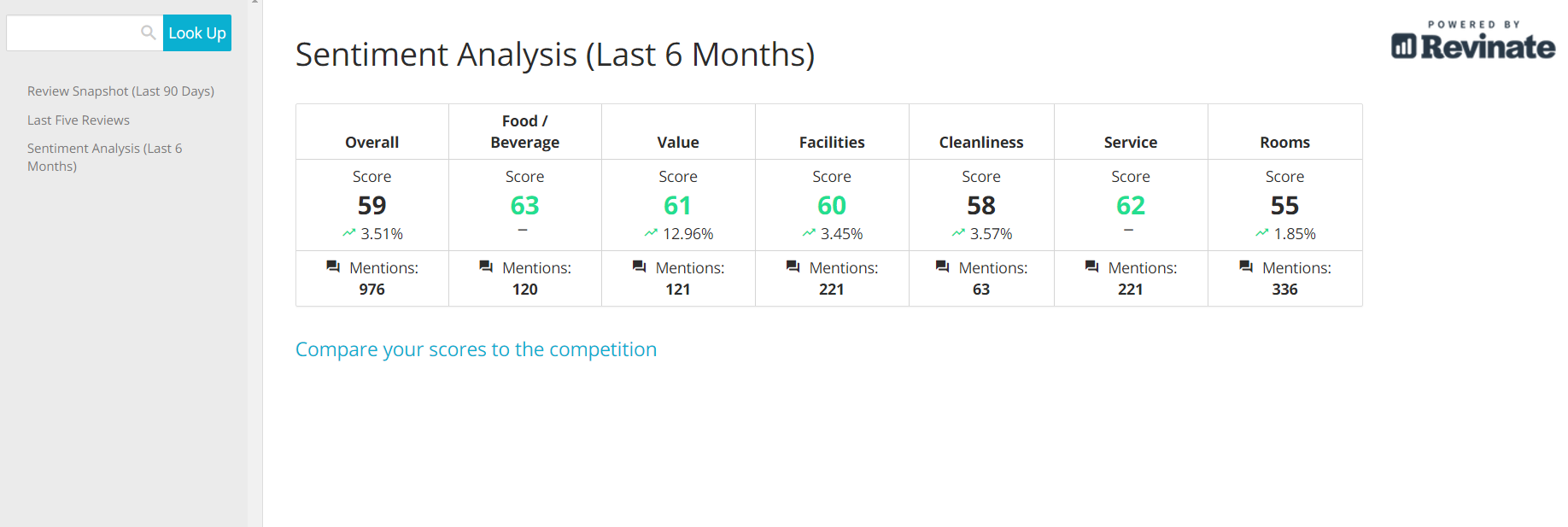
Tags: