The Yield Management is a powerful tool of your PMS: it triggers automatic rate changes based on the occupancy level of a room type or your run of house. The price change is governed by rules that you will have to configure in the system, in order to define how the rates should change when certain conditions apply.
Yield Management Rules
Let us start by defining what rules you want the system to follow.
- Click on the blue link Yield Managament Rules under section Rates:
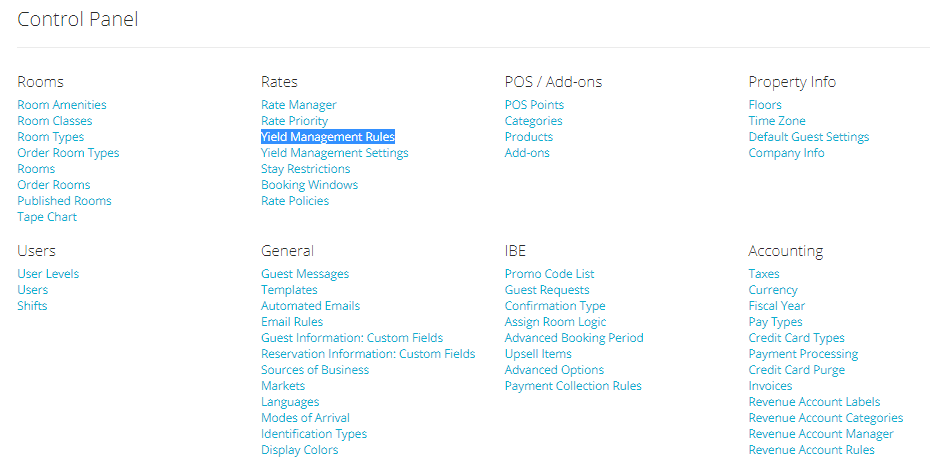
- You will notice that your account comes with a few rules already embedded. Click on the blue button New to create your own rule:
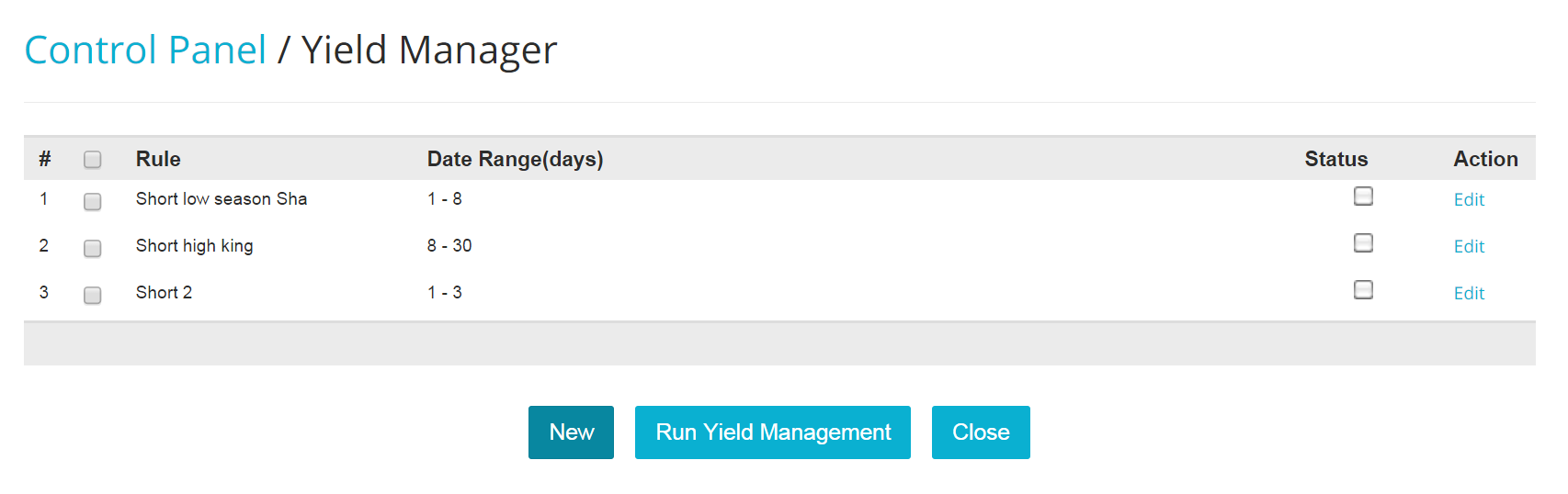
- Type in a name for the rule, and select the date range for which you want the rule to apply:
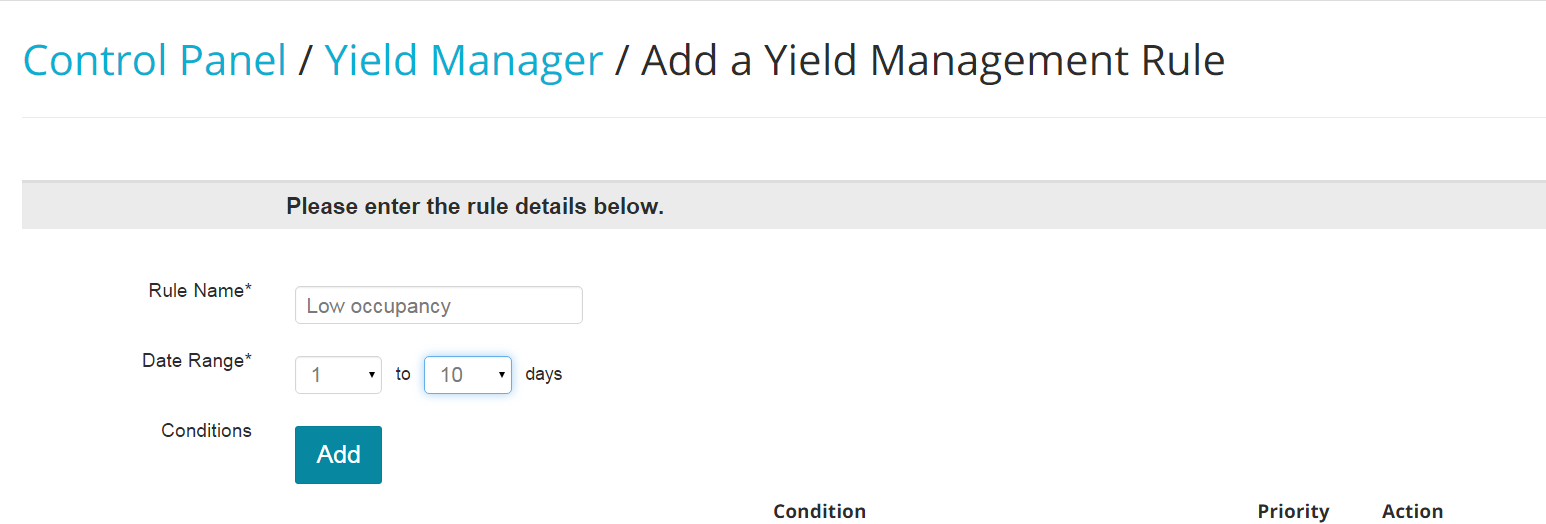
Note: Choosing '1' as a starting day **does not** mean that the Yield Manager will run on the current day, but on the following one. We currently do not support same-day yielding.
- Choose your conditions by selecting the relevant choices from the scroll down menus:
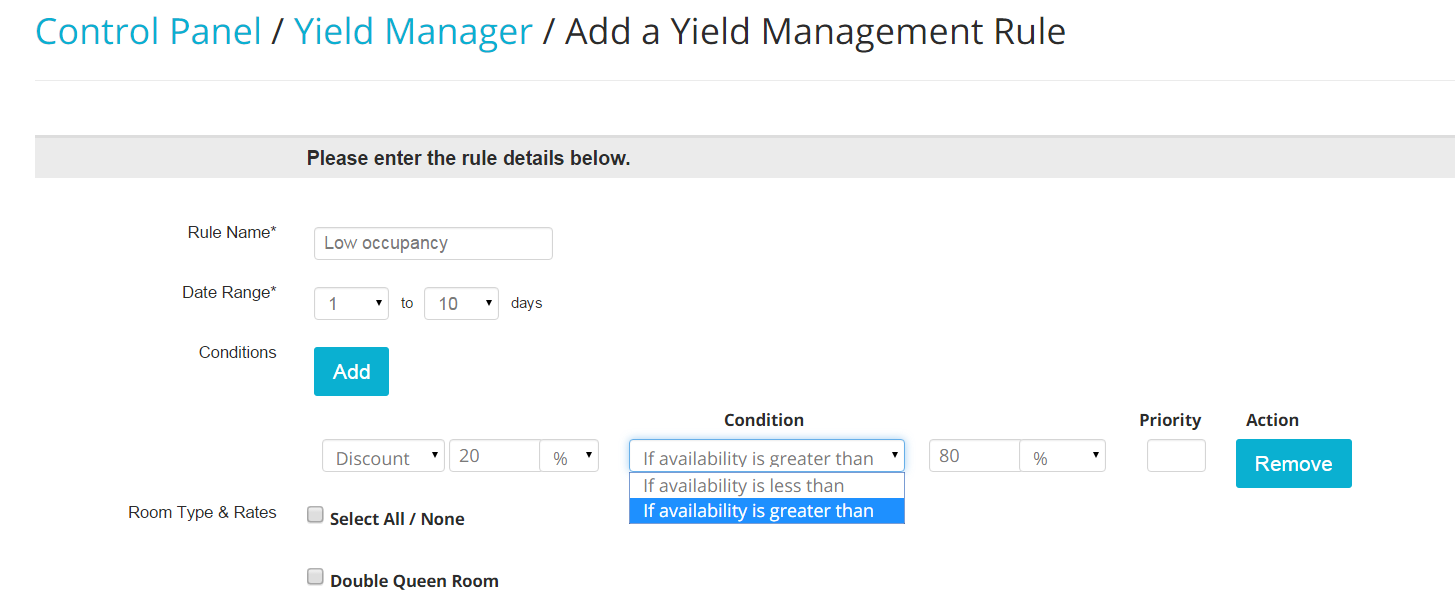
In the example above, I have set up a rule so that if my availability is more than 80% for the date range I have selected, the system will automatically decrease the price of 20%.
- You will be able to place different rules and also different conditions within the same rule, so long as they are not conflicting with one another. For this reason, we advise to keep these rules as straightforward as possible:
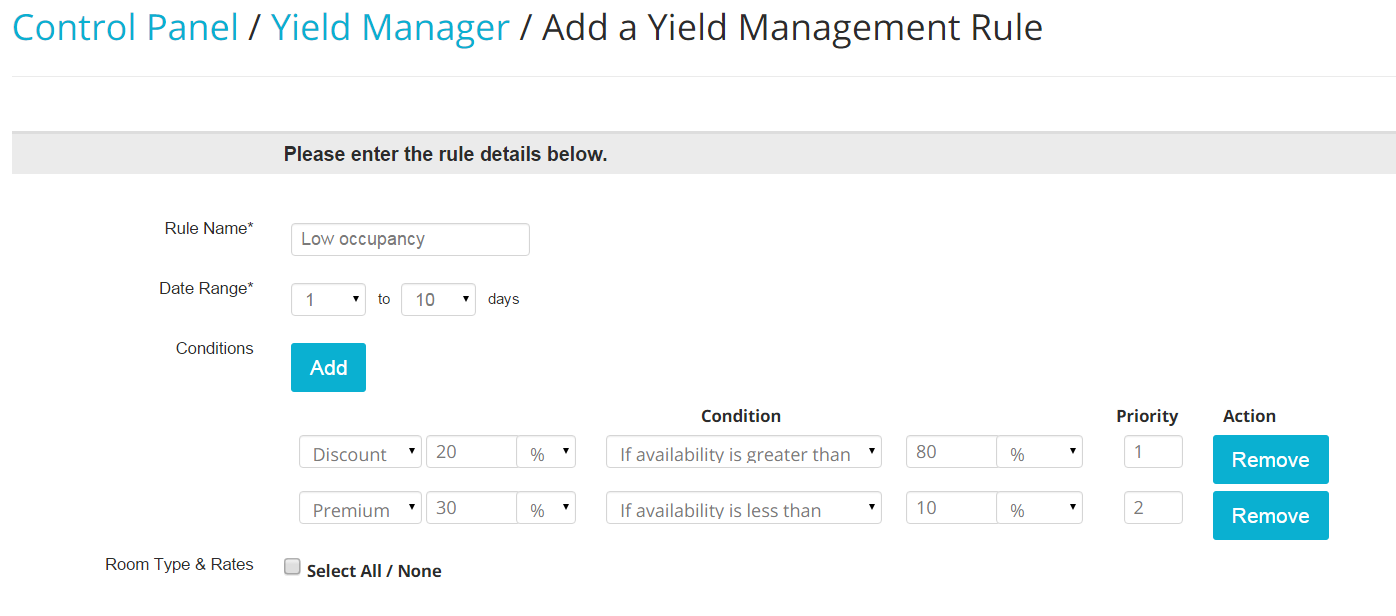
- Once you set up your conditions, you will need to define the room types and the rates that are to be subject to those rules: check the appropriate boxes, as in the picture below. Note that you will need to use the option Select All if you want the conditions to take into account a Run of House rather than a certain room type:
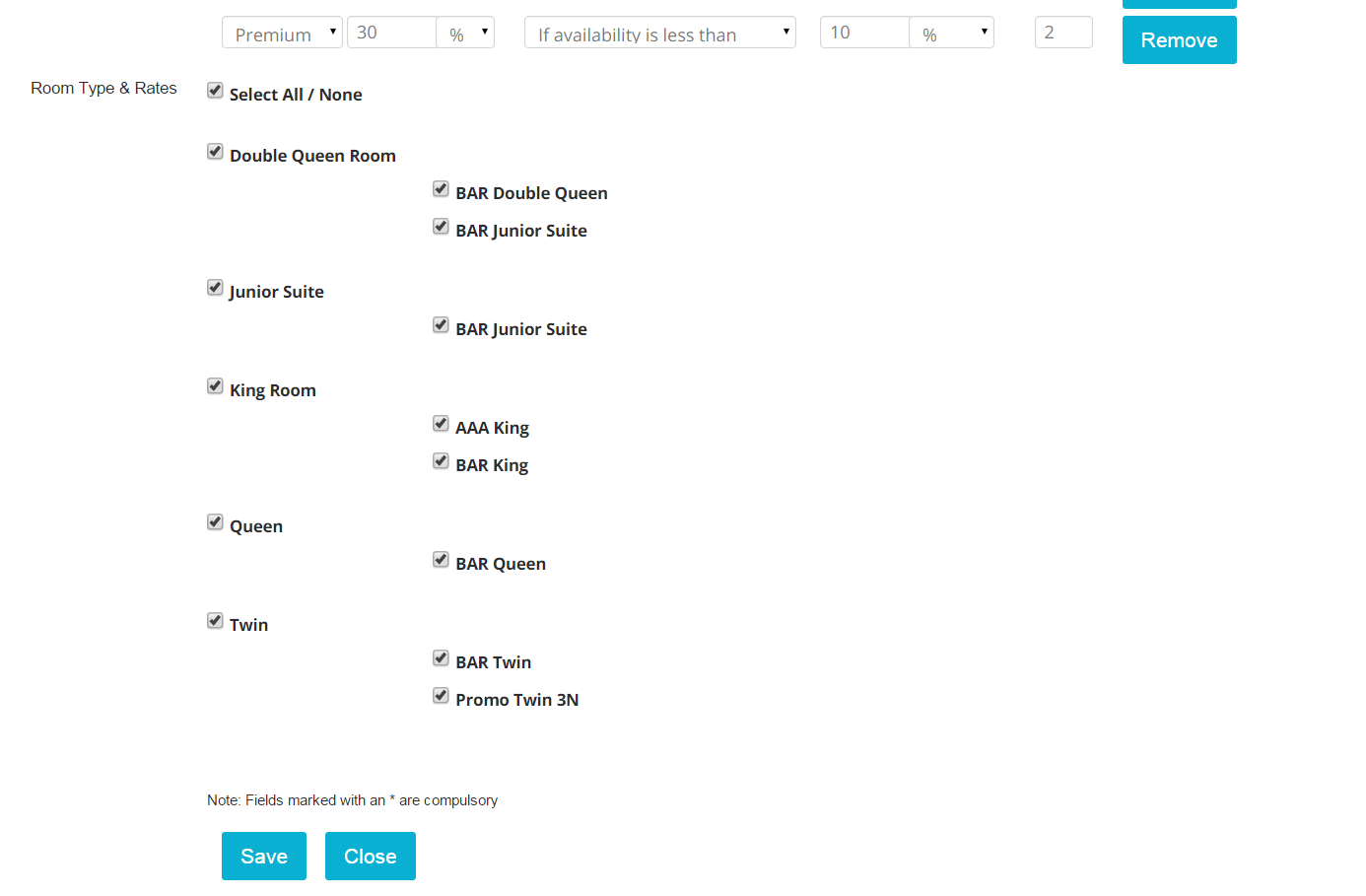
It is important to understand that the availability value you place in the conditions is defined by what room types/rates the rule appiied to: in the example below, the occupancy conditions 80 % and 10% refer to the Run of House availability level; if I had chosen one room type, they would have only referred to that specific room type:
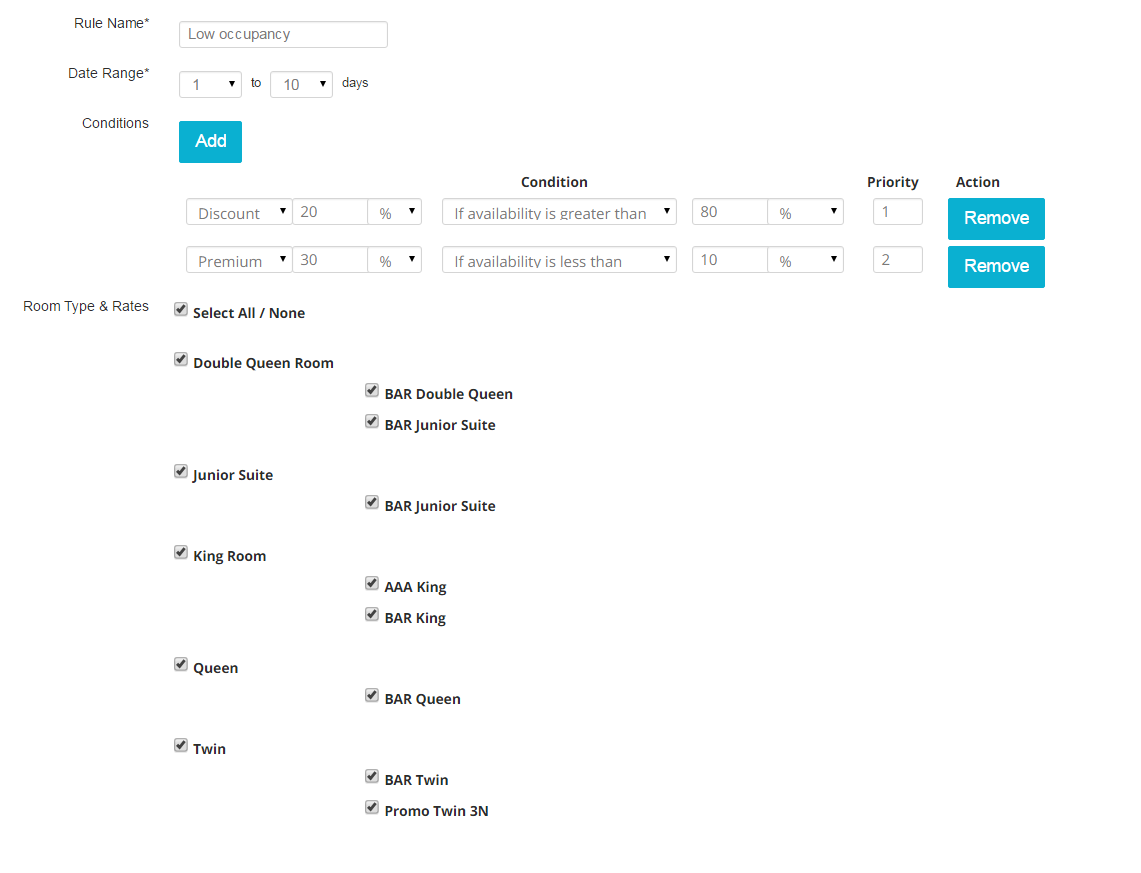
- If you wish to remove a condition, click on the blue button Remove on the right side:
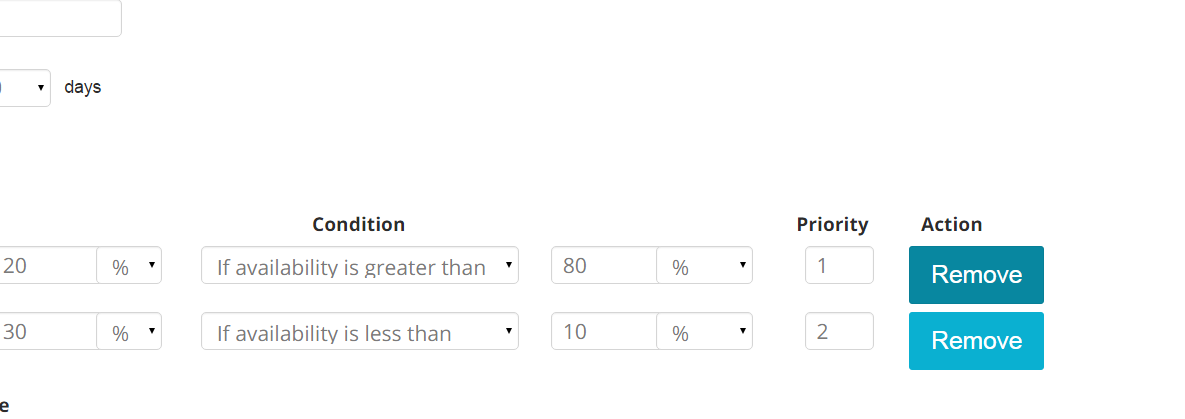
To DEACTIVATE a Yield Management Rule, go back to the rule list and un-check the box under the column Status on the right hand side of the rule you want to make inactive:
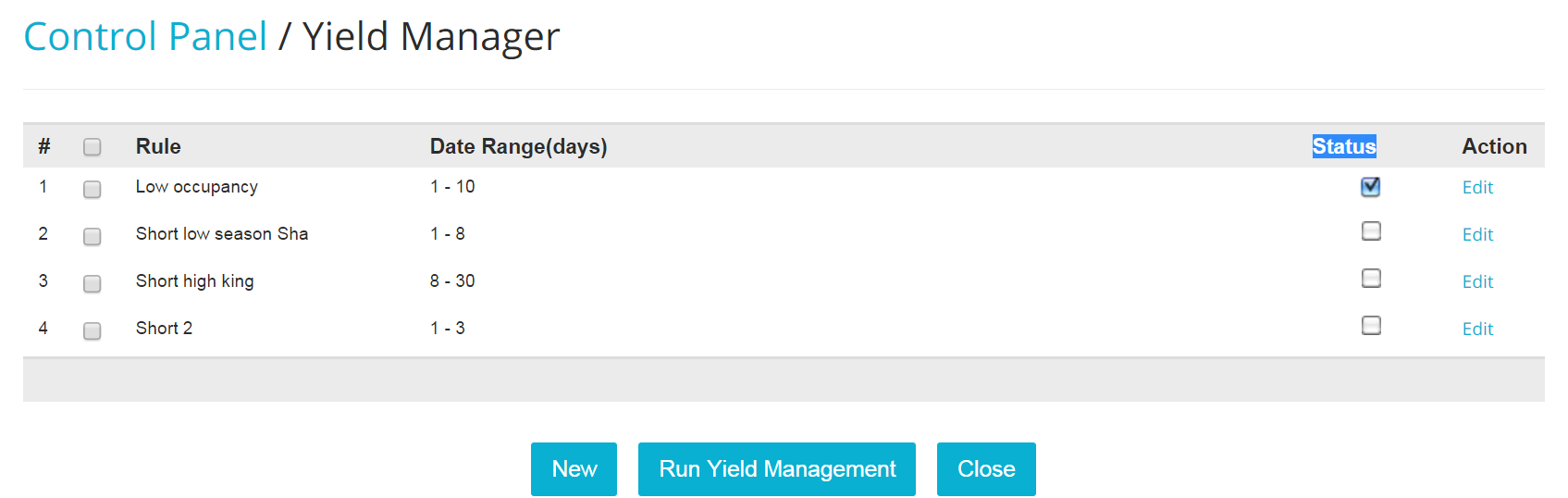
To EDIT a rule, click on the blue link Edit oin the rule list panel:
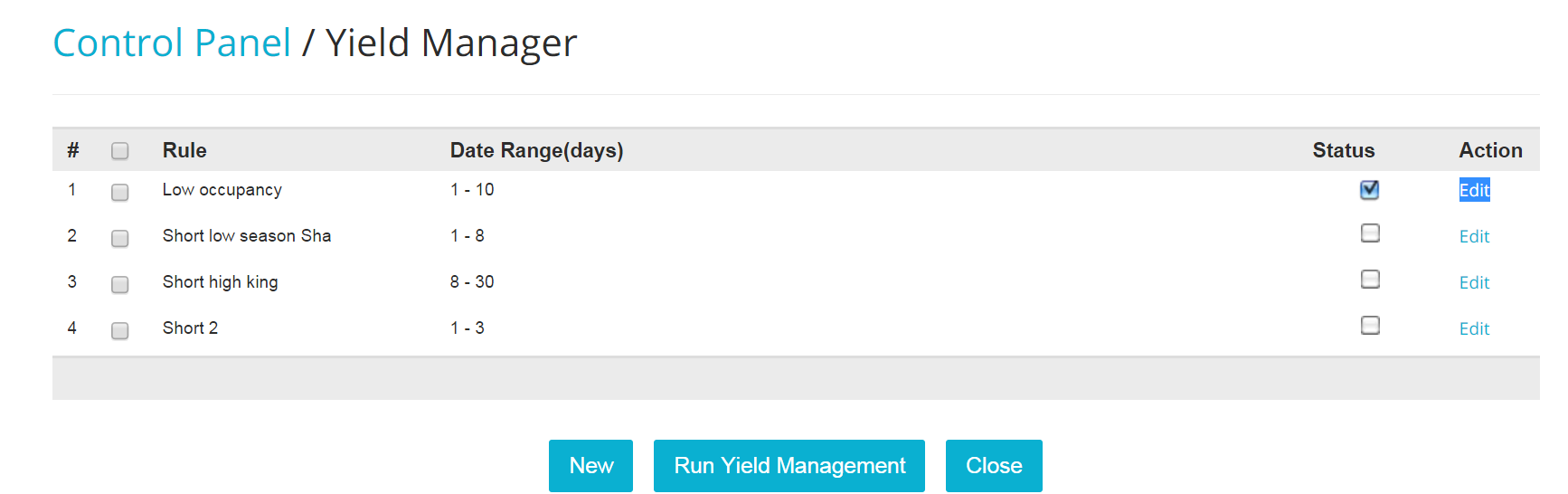
Yield Management Settings
Once the Yield Management Rules are created, you will need to specify how often you want the system to check and apply those rules.
- Click on the link Yield Management Settings under section Rates:
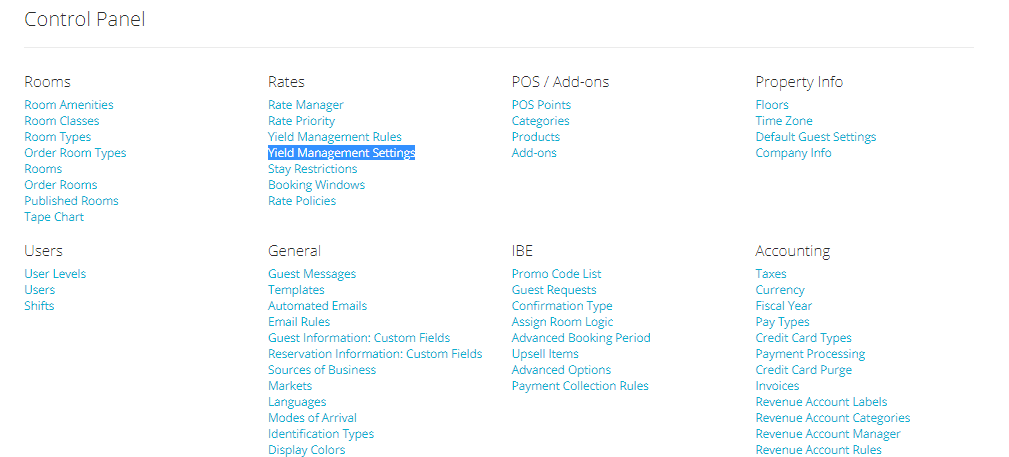
- Using the scroll down menu, select the right time frame among the ones available, and click on the blue button Save when finished:
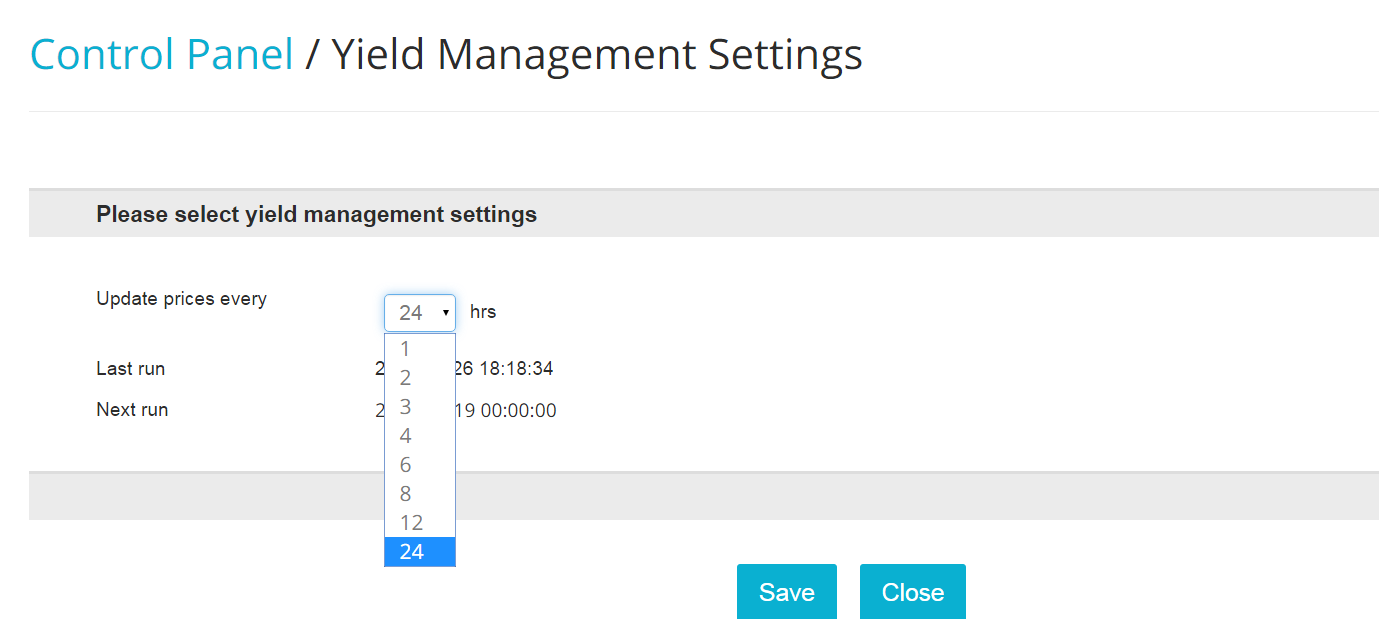
Running the Yield Manager
The time frame you choose in the Yield Management Settings will ensure that the system periodically updates price according to occupancy levels. However, there might be times at which you may want to manually run the Yield Manager.
- To manually run the Yield Manager, click on link Yield Management Rules:
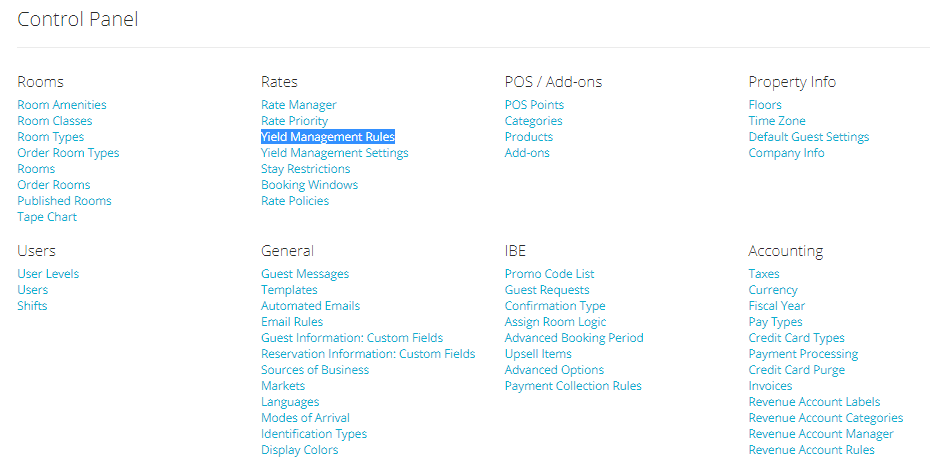
- Click on the blue button Run Yield Management:

- To see rate changes being effective, you will need to go into the Daily Rate Grid: you will be able to notice the rate changes, as the latter will appear in a different color from the Base Rate.

Important: The Yield Manager won't override rates that have been manually changed in the Daily Rate Grid, so make sure that the rate has not been previously edited on the grid, otherwise the Yield won't work!